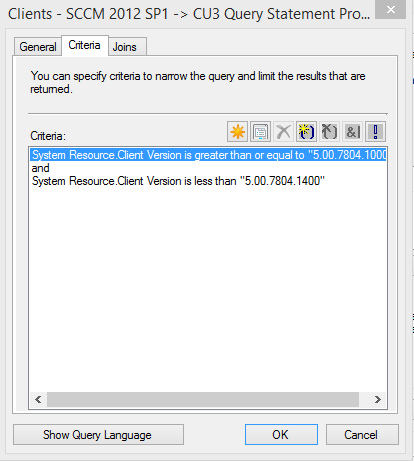In this post I will discuss and show how to deploy the CU3 Client Update using the Application Method instead of the auto-created Packages. When you go to install CU3 on your server you are given the option for it to create the packages necessary to patch secondary servers, clients, and consoles. Packages do not offer the flexibility for targeting, requirements, dependencies, automatic re-deployments, and so on.
The inspiration for this post comes from Michael Leach in which he provided instructions on how to do this for the CU2 update. I borrow some of the items from his post but end up using a different detection method and create a custom query for a collection including all SP1, CU1, and CU2 clients. His post can be found here. Thanks, Michael!
- Obtain the CU3 bits and read on the updates and changes it provides.
- Apply the update to your Primary Server and follow pertinent steps, including creating the necessary update packages.
- Locate the packages that you will use as your Content paths in the Application in the following location: "\\(Server)\SMS_(Site Code)\hotfix\KB2882125\Client"
- We are now ready to create the Application for the update. These are the steps and settings that I set up.
- Manually specify the application install.
- Create two deployment types, one that will apply to your x64 clients and one that will apply to your x86 clients. Specify the pertinent requirements using the Operating System level options.
- Choose the proper Content locations from step 3 for each of your deployment types.
- The command-line for the installs will be the following:
- msiexec.exe /p "configmgr2012ac-sp1-kb2882125-i386.msp" /L*v %TEMP%\configmgr2012ac-sp1-kb2882125-i386.msp.LOG /q REINSTALL=ALL REINSTALLMODE=mous
- msiexec.exe /p configmgr2012ac-sp1-kb2882125-x64.msp /L*v %TEMP%\configmgr2012ac-sp1-kb2882125-x64.msp.LOG /q REINSTALL=ALL REINSTALLMODE=mous
- For the Detection Method I used the version of CcmExec.exe:
6. Distribute your content
7. Test on a group of clients, both x64 and x86, to ensure everything is working as planned.
8. For Collection targeting, I created my own which included the SP1 RTM Clients, CU1, and CU2. Remember that 2012 RTM Clients will automatically upgrade when you install SP1, so long as you have the client automatic updates configured correctly. After that, you are responsible for deploying relevant CU's.
9. For my query I used the 'System Resource.Client Version' criteria specifying clients that were at 5.00.7804.100 (SP1) or greater and less than 5.00.7804.1400 (SP1+CU3).